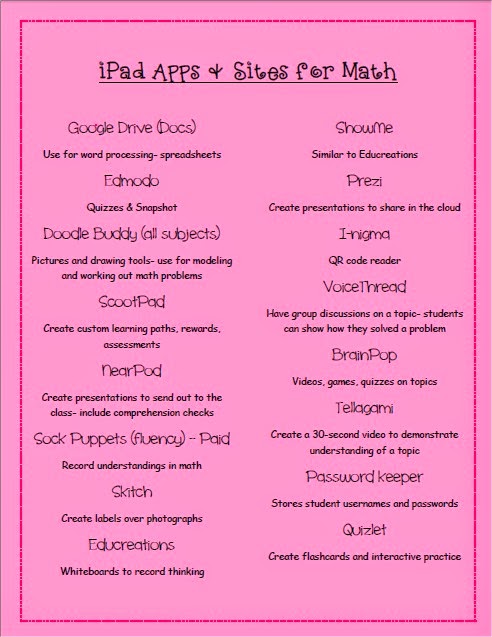5.12.2014
Math App Mania
12.17.2013
The Elementary Hour of Code
I had some great help from our district Instructional Technology Support Specialists, Kristin Harrington, Rose Kebe, and Jesse Gates, as well as our Director for Career Education, Paula Chaon. It was greatly needed because every class was scheduled to complete their Hour of Code in one of our three computer labs at any given time. Check out the sign up sheets (these are blank, but they were completely filled)!
The Pre-K, ESE, Kindergarten and first graders worked on a variety of sites and apps. I really like Kodables, an iOS app that was very easy for the students to understand. Even though we had more than enough iPads, I had two students buddy up so that they could work through the puzzles together. We also used ArtBot Action and BotLogic, both of which were fairly easy for the students to manipulate.
 Our second through fifth grade classes completed the Blockly tutorial that required them to program an Angry Bird. I had each student create an account so that they could continue their progress later on... and you wouldn't believe how many students are still working on it!
Our second through fifth grade classes completed the Blockly tutorial that required them to program an Angry Bird. I had each student create an account so that they could continue their progress later on... and you wouldn't believe how many students are still working on it!When each class was finished they were awarded with a coding ribbon. The second through fifth graders actually accessed their profiles to see how many lines they actually coded! It was so cool to see kids walking around showing off their progress!
The Hour of Code was a great experience for our school! We are starting an after school coding club, and there are tons of kids that are already working on their own. I can't wait for next year!
11.07.2013
Computing Kindergarten Cuties!
We have already done a ton since the school year has started! The kids started the year familiarizing themselves with the iPads and going over our rituals and routines. They pretty much already knew what they were doing since most of them have their own iPads at home! We used Google Earth to find our school, which was SO exciting for all of them. We then learned how to pan, zoom in, zoom out, and tilt the screen. It was a great benchmark lesson that I refer to now when we are shrinking or zooming in on items.

10.23.2013
Time for an update!
I started a new position at a new school. I noticed that I've been getting a lot more activity on my blog and I thought hey I need to start actually updating it! For the past 6 years I have been a third grade teacher. Now I am at a new school as instructional technology coach. This new position is kind of like a resource, I go into classrooms throughout the day and work with the teachers on integrating technology in their lessons. I have gotten to see so many different grade levels and so many different levels of expertise. As I write my plans I try to think about ways to make the everyday teachers life easier through using technology. That was my biggest thing when I was in the classroom! I didn't want one more thing to make my life harder. I I know how valuable time is for teachers, and technology can provide more time for everyone! Now I just have to get everyone to buy into that idea! Being a classroom teacher you only have to worry about you and your kids and your students parents. Now as in instructional technology coach I have to think about the teachers the administrators the students the students parents and everyone else that's involved with our school as I try to initiate a paradigm shift. Luckily, with common core technology integration is expected. I have been working with lots of teachers on global lessons and getting their message out to the community and others. We have been working a lot with augmented reality lately. I'll tell more about that in a later post. So as I've been getting settled into my new job., I've been very focused on finding ways to make technology easier and more accessible for every teacher. You can see the present that I sent out last week to my teachers where I gave them ideas for technology that they could implement in their classrooms the very next day. A lot of the teachers told me that they would be downloading the app or checking out the website that we need that I showed as soon as they could! It's all about the by an!
2.25.2013
Smilebox: Interactive Gift Cards
Here's the Smilebox I made for CJ today...
| This slideshow generated with Smilebox |
2.21.2013
iPads & Prezi: A Wonderful Combination!
To show my students what I would be wanting them to do with their own literature, I modeled a character trait graphic organizer with my iPad. I used Reflector to connect to my laptop through Air Play so that the students could see what I was doing. I had previously created the Prezi on my laptop because there are a lot more formatting options when you are using the web version instead of the iPad version. Here is a picture of the blank Prezi I created:
The students assisted and watched as I filled in my Prezi according to the directions on the screen. They were so engaged and seriously watched my every move!
So today, I reviewed and sent them off on their own! My students all have their own iPads, with the Prezi app downloaded, so I had them launch that app first. Then, I realized that they would not have my template to work with. Ahhhh! I figured out that I would have to give them my username and password and create multiple copies of the same Prezi. It was kind of a pain, but it worked in the end. I love how Prezi will give you the option to "save a copy." After saving all of the copies, I went through and labeled each one with a student's name.
So after a little patience on their part, and panic on mine... they were able to sign in and find the Prezi with their name on it to work on. Mind you, this does require some front loading... I had to make sure that the students knew that they were not to go on someone else's creation!
Here are some pictures of the kids working away....
Here is a finished product:
I love using technology like this in my room! They were all working so hard and I was just getting to be the facilitator. Beautiful!
I love to help others with ed tech tools! Leave me a comment below and I will be glad to help you figure things out! :)
2.14.2013
I'm Back!
The last week in January was like my Christmas... that's right, I was at FETC (Florida Educational Technology Conference). I sat there, constantly getting my mind blown by the amazing ways I can use technology in my classroom. I am so very lucky this year... my students all have their own personal iPad 3's that their parents purchased for them. Crazy right?! I have been the laptop teacher for the past 4 years, and this year we decided to switch it up. I had no idea the implications of this great idea. I just thought it would make my class even cooler... Little did I know that I would basically be reinventing the wheel that I already had rolling pretty well. So with that said, FETC gave me a ton of easy ways that I can get my students working productively on their iPads.
A website that I have started using is infuselearning.com. It is amazing! Think of surveymonkey, but much easier to use. I can easily ask my students to write out how they would complete a math word problem. I would just have them draw on their iPads using the infuselearning webpage, and turn in their drawings to me. I will get instantaneous feedback that I can post for the entire class!
Another app that I really loved was learning about Remind101. This app will allow me to text reminders to my students on their iPads without them getting my personal cell phone number. I could also use this with my students' parents!